We are now introducing an amazing new feature: Community Revision Questions!
The oldest trick in the book for teachers running revision sessions is to make students write questions for each other. This then subconsciously makes the students focus on topics that are most difficult for them, which will likely be hard for everybody, therefore, giving them practice on tricky topics.
Well, we have taken this concept and globalised it! Community Revision Questions allow anyone from anywhere to create a question, submit it and then anyone from anywhere can answer it! So, let me take you through this.
Creating a Question
What’s the point of having only questions designed by Revision Time. Revision Time is a family, and anyone in that family can help out!
If you click on Tools > Community Revision Questions in the top bar, then click on CREATE at the bottom of the page, this will take you to a form to fill in everything we need to deliver the question! Free users can create 10 questions per day, and Pro and Pro Auto can create UNLIMITED (a lot). You can give your question a title, fill in the body of the question, upload an image (if needed), and fill in the subject, marks and exam board. And, you can pick Multiple Choice, Long Answer and Short Answer:
Multiple Choice
If you click on multiple choice, you can enter up to 4 options to pick between. Then, mark the correct option and you’re all done!
Long Answer or Short Answer
If you click on long answer or short answer, a markscheme / suggested answer box will come up. You can either:
- Write a markscheme yourself – put the correct answer or explanation in the box, create a banded answer or give instructions on how to mark it.
- Auto-generate a markscheme – leave the box blank to have the markscheme auto-generated when you submit it. Make sure the question is really clear so the generation works properly.
No content in a question should be inappropriate – we know you won’t but it needs to be said! If it is, we can delete the question, block you from making more questions, send you an email warning or terminate your account without notice depending on the severity and recurrence of the issue. (If you accidentally make a typo or send something in that’s inappropriate, we will not block you or terminate your account on first offence – we will only do that if it’s deliberate and repeated).
Answering a question
How is best to revise? Answer questions from our community. Some of these are full exam-style questions, some are just quick multiple choice questions.
If you click on Tools > Community Revision Questions, there will be a filters pane and a question pane. Select the filters you would like to filter by subject, qualification type, exam board and topic (remember, the more filters, the less unique questions – we recommend leaving exam board blank if possible as most content overlaps). Then, click generate random question. Within a few seconds, a random question matching the filters will come up on the right hand pane and you can answer away! Get a lot of repeated questions or red text saying “No matching questions”? Create them! (see above)
Free users can answer unlimited multiple choice questions and unlimited short-answer or long-answer questions, however short and long-answer questions will only show the markscheme for free users, they won’t get marked for you. To get a question auto-marked, then upgrade to Pro to get 25 auto-marked questions per day, or Pro Auto to get unlimited!
You can get 1 more auto-marked question every time you create a question for the community, even on the free plan!
Best Practices
Upgrade to Pro Auto for the best experience using this tool, or create lots of questions to get auto-marked questions for free. This tool will only be good if we have lots of questions being submitted, so help others and others will help you!
We have lots of exciting updates to this planned, so stay tuned!
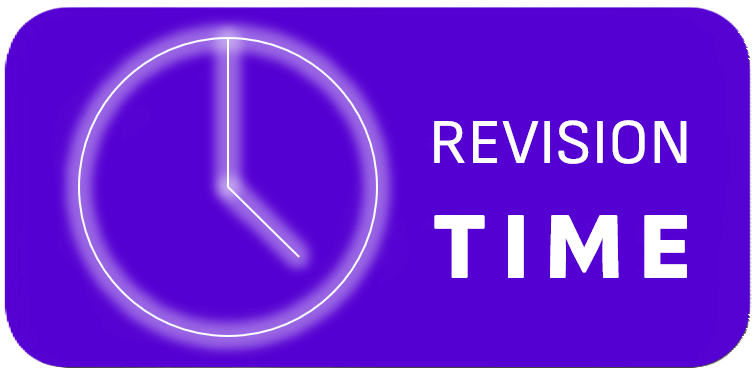
No responses yet